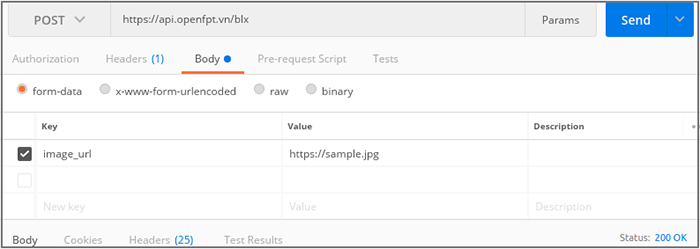Hướng dẫn
FPT.AI Reader - Nhận diện bằng lái xe
Hướng dẫn sử dụng API
Authentication
Để authorize, có thể dùng code như sau:
import requests
API_ENDPOINT = "https://api.fpt.ai/vision/dlr/vnm"
auth = {'api_key': 'xxxxxxx'}
r = requests.post(API_ENDPOINT, files=/path/to/image/file, headers=auth)
# Truyền api_key vào header với cURL command
curl -X POST
https://api.fpt.ai/vision/dlr/vnm
-H "api_key: xxxxxxx"
Thay cụm "xxxxxxx" bằng API key đã tạo.
Hiện tại hệ thống đã được hết nối với FPT Gateways, do đó đế có thể sử dụng, khách hàng cần tạo 1 account trên Console và sau đó tạo một API key để có thể gửi request tới gateway (mặc định mỗi API key tạo mới chỉ có thể gửi 50 requests).
API key cần phải được nhúng trong header của tất cả API requests như dưới đây:
api_key: xxxxxxx
Nhận dạng GPLX từ file image form-data
import requests
API_ENDPOINT = "https://api.fpt.ai/vision/dlr/vnm"
auth = {'api_key': 'xxxxxxx'}
file = {'image': open(/path/to/image/file, 'rb')}
r = requests.post(API_ENDPOINT, files=file, headers=auth)
# Truyền api_key vào header với cURL command
curl -X POST
https://api.fpt.ai/vision/dlr/vnm
-H "api_key: xxxxxxx"
-F image=@/path/to/image/file
Thay cụm "xxxxxxx" bằng API key đã tạo.
Đây là phương pháp sử dụng hệ thống bằng cách gửi ảnh GPLX dạng form-data tới API endpoint. Khách hàng cần đặt key image cho file ảnh trong body của request.
Hướng dẫn gửi request bằng phần mềm POSTMAN như sau:
Header
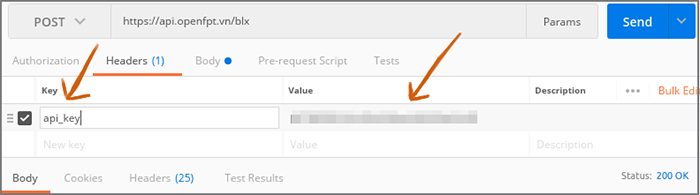
Body
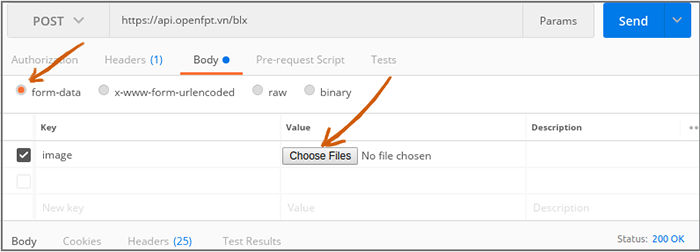
Nhận dạng GPLX từ URL
import requests
API_ENDPOINT = "https://api.fpt.ai/vision/dlr/vnm"
payload = "------WebKitFormBoundary7MA4YWxkTrZu0gW\r\nContent-Disposition: form-data;
name=\"image_url\"\r\n\r\nlink/to/image\r\n
------WebKitFormBoundary7MA4YWxkTrZu0gW--"
auth = {
'content-type': "multipart/form-data;
boundary=----WebKitFormBoundary7MA4YWxkTrZu0gW",
'api_key': "xxxxxxx"}
response = requests.request("POST", API_ENDPOINT, data=payload, headers=auth)
# Truyền api_key vào header với cURL command
curl -X POST
https://api.fpt.ai/vision/dlr/vnm
-H "api_key: xxxxxxx"
-F "image_url=/link/to/image"
Thay cụm "xxxxxxx" bằng API key đã tạo.
Đây là phương pháp sử dụng hệ thống bằng cách gửi một đường link ảnh GPLX tới API endpoint. Khách hàng cần đặt key image_url cho đường link trong body của request.
Hướng dẫn gửi request bằng phần mềm POSTMAN như sau:
Body