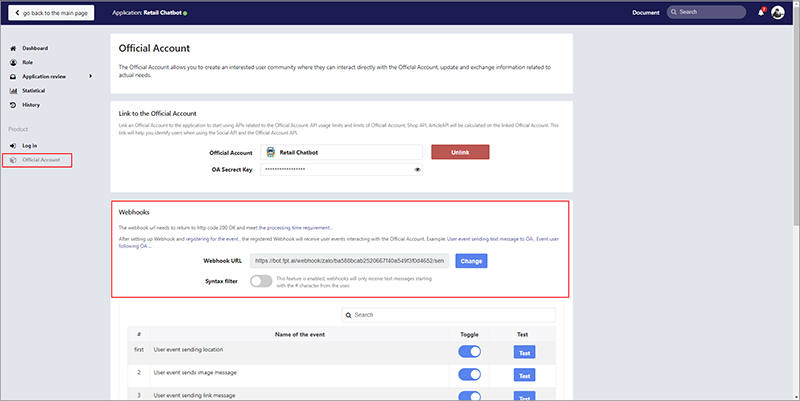Multi-channel integration
Intergate with Zalo
If you own a Zalo account, you can integrate chatbot with Zalo extremely quickly and simply. Then, the bot will automatically respond customers on Zalo channel.
Step 1: Access Zalo, enter https://developers.zalo.me/, click Add new application in the menu in the upper right of the interface.
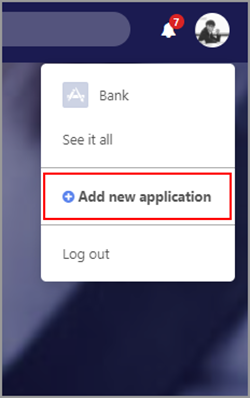
Step 2: Enter Display Name -> press Create Application ID.
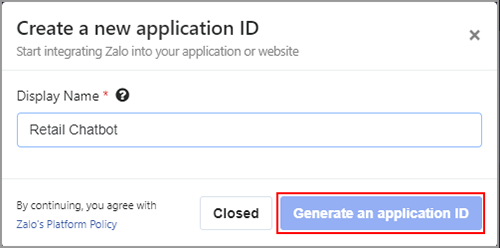
Step 3: After creating the application successfully, the screen will display the Application installation interface.
In the Official Account (1), select the name of Chatbot (2) to link the application to the Official Account -> press Connect (3).

Step 4: Go to Application review (1), in Official Account API (2), select the rights to review (3) -> Click Submit review (4).
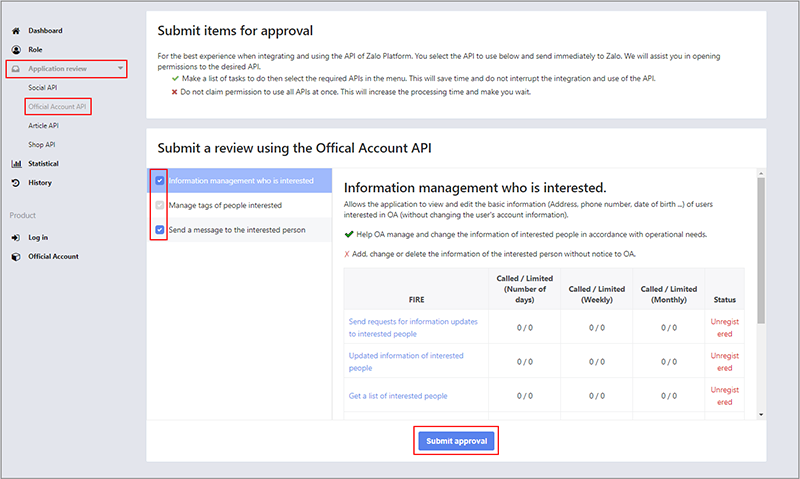
Step 5: Get Access Token of Application.
Back to https://developers.zalo.me/, click Tools -> click API Explorer
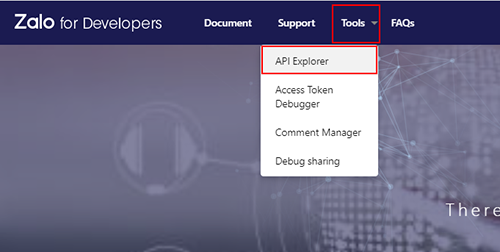
Select the Official Account to link.
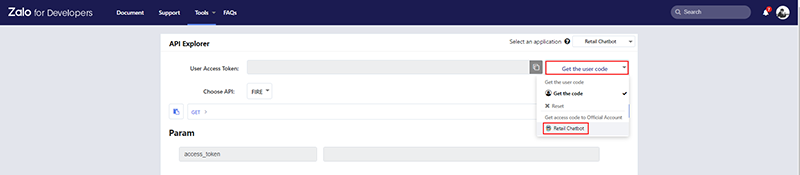
Check the Allow the application to manage Official Account then click Allow to confirm the Integration.
Click Copy to copy OA Access Token
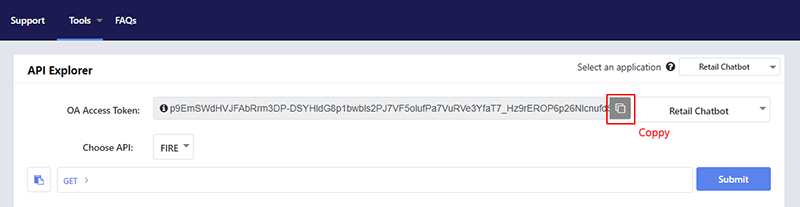
Step 6: Paste OA Access Token in Zalo Access Token in Zalo channel settings.
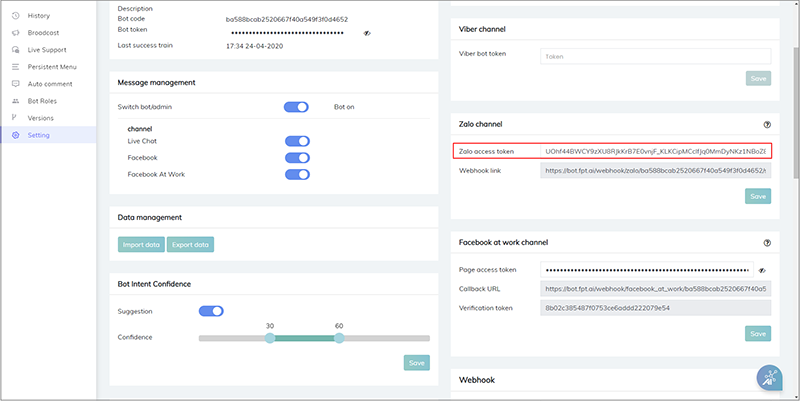
Step 7: Register the bot's webhook for the Application.
Copy the webhook link at "Settings" Zalo Channel at FPT.AI and paste it into the "Webhook URL" field at Zalo.