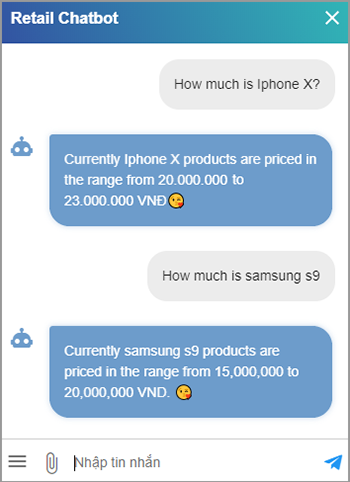Building Chatbot on FPT.AI platform
Memories
Memories allows deleting or setting variables with 1 particular value in Scenarios.
Examples: When a conversation begins and the customer ask about the price of Iphone X, the bot had recorded this variable. Later, when the customer ask about the price of Samsung S9 (different entity), the both will answer wrongly, for it still remembers the “Iphone X” value for the product variable.
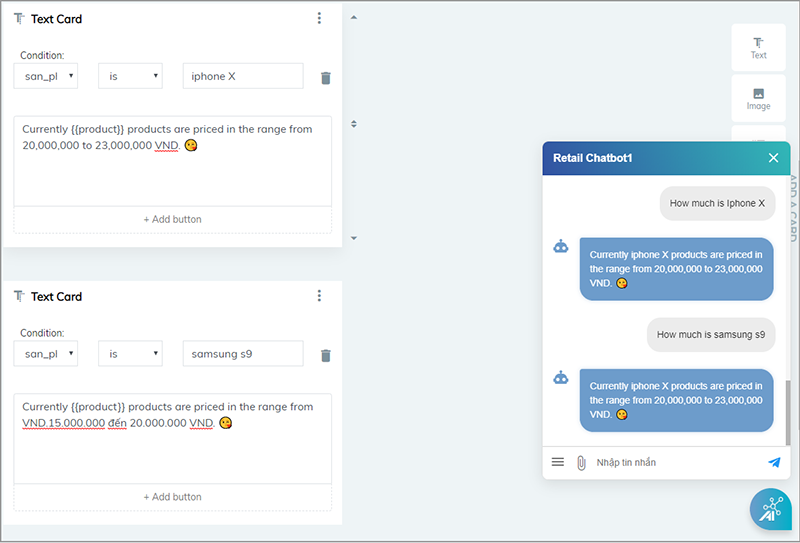
Depends on different scenario demands, you can choose one of the 2 solutions below:
Solution 1
Prioritize new entity values for every new question from customers.
Use a Memories Card on top of the answer, and set it as: “variable_name” = {{entity.entity_name}}
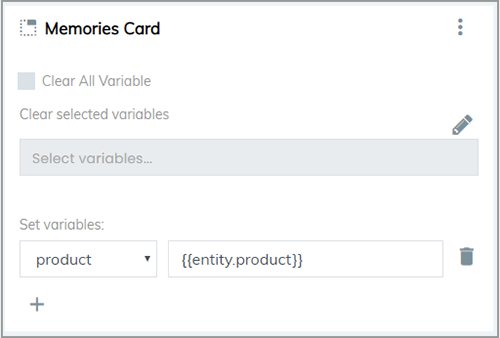
You can also attach the variable in 1 Button to connect steps by setting it as:
{
"set_attributes": {
"variable name": "value"
}
}
Solution 2
Delete the old “iphone X” value, so the Bot can record the new value as “samsung s9”.
Step 1: Create a Memories Card below the answer.
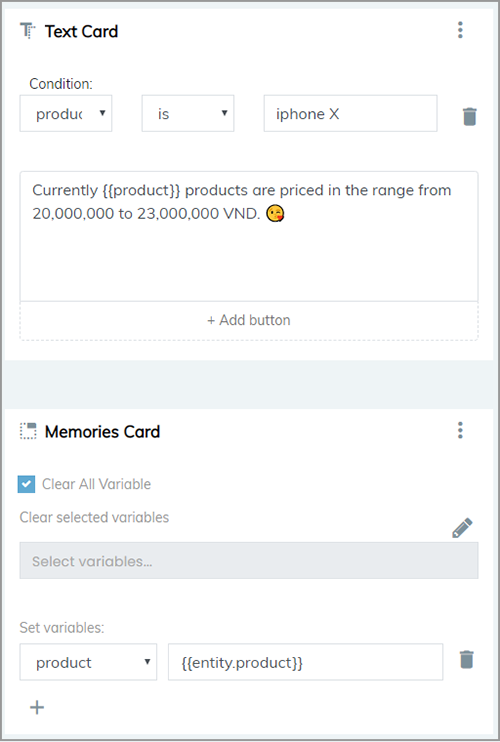
Step 2: Select “Clear all variable”
Or delete variable one by one: Click on the Edit symbol -> Select variables to clear -> Agree to finish deleting.
Step 3: Review the result by chatting with the bot via Livechat.