Building Chatbot on FPT.AI platform
Getting customer information using Form Cards
This is a function that allows the Bot to inquire information from users, then record and store the provided information. These will be stored as variables setup and management.
For example, for a scenario that inquires for a customer’s delivery address, the Bot will need to get their address and phone number. To do this, follow these steps:
Create variables to store customer addresses and phone numbers
Step 1: In Scenarios (1), choose Variable settings (2)
Step 2: In the Variable Configuration window, select Add variable at the bottom right
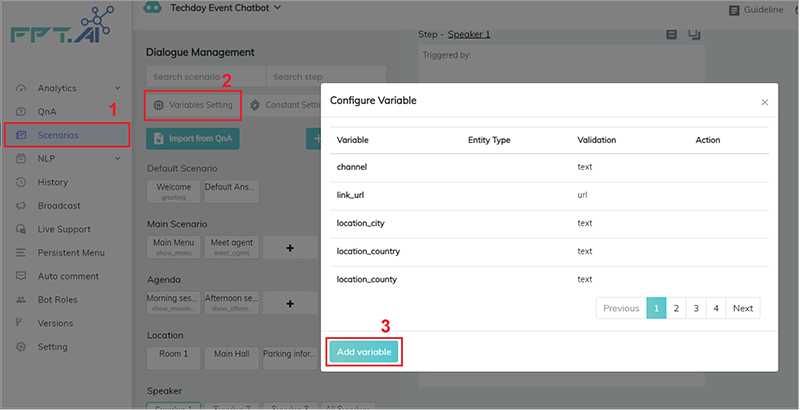
Step 3: Enter Variable name (4) in Variable -> Select Entity type (5) in the entity list -> Select the corresponding Data type (6) Text, number, email, URL)
Step 4: Select the Save (7) symbol
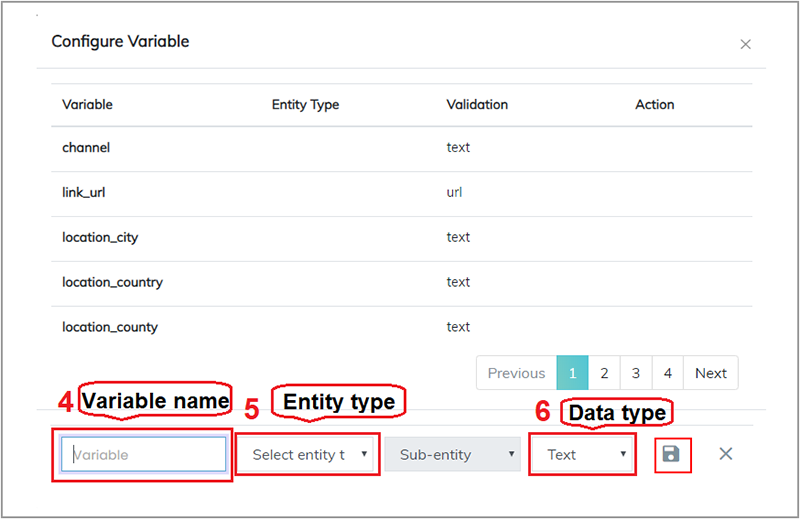
In the above example, the address variable will include the following information:
Variable name: address
Entity type: $address (Entities that start with “$” are systematic entities
Data type: Text
While the phone number variable will include the following information:
Variable name: phone_no
Entity type: phone_number
Data type: Number
Notice: In getting customers’ information scenarios, you should use entity types in both Matching methods or in Predictive Match
Create Form Card in Delivery scenario
Step 1: In Delivery scenario, choose Form (1) card from the card list on the right of the screen
Step 2: Click on Select variable (2) to be used in the variable list
Step 3: Enter questions to get information from users. Maximum character count for each message is 640.
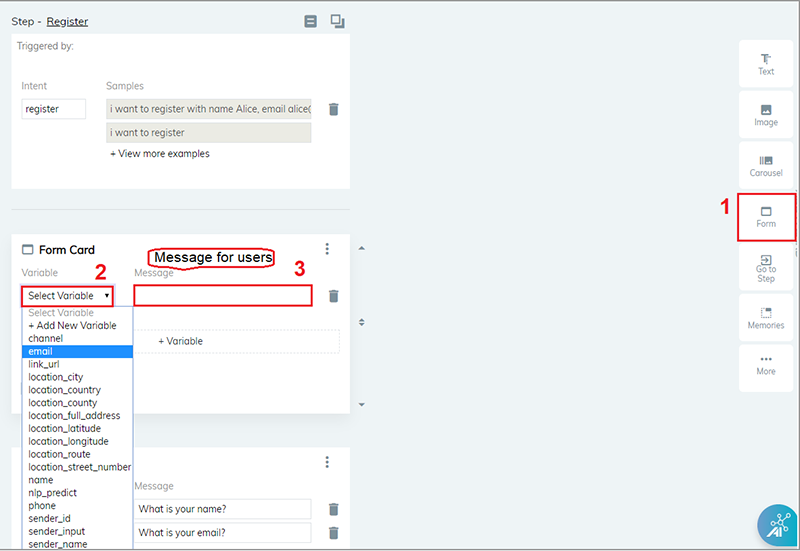
Step 4: Select “+ Variable” (4) to add other variables.
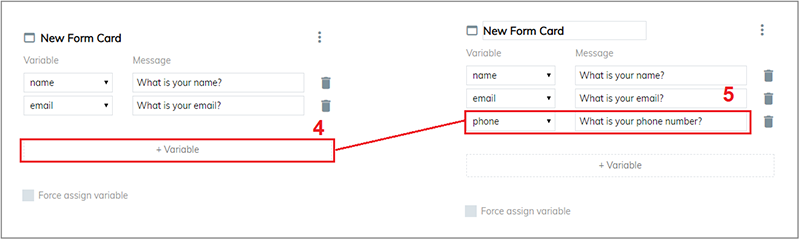
Display information in Bot answer
To display information that the Bot recorded in its answers to customers, follow these steps:
Step 1: In the Delivery scenario, select Text Card (1) from the list of cards on the right of the screen.
Step 2: In the Text Card, enter the variable name between {{ }} (2) to display the value recorded in that variable.
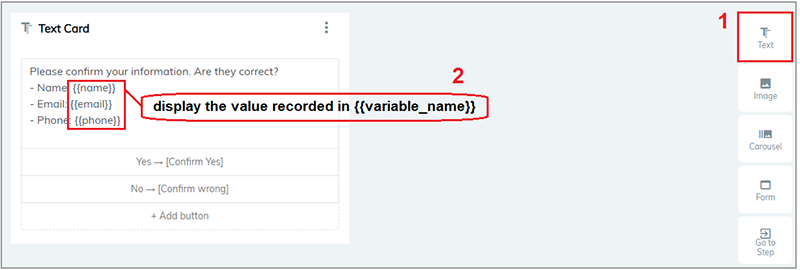
The bot answer will be displayed as above.
Important:
When conversing with the Bot, if users use the wrong variable format, the Bot will notify them until the correct format is used.
For example, the verification format for variable “phone_no” is Number. So, if users enter text or special symbols, the Bot will again ask users “What is your phone number?”.
When the Bot ask for customer information, if it recognize the answer as a particular Intent, with Confidence score > max, the Bot will exit the conversation flow and answer based on recognition.
In case of no recognition, the customer information will be recorded to variables (confidence score < MAX).
In case the customer ask questions that include phone numbers or addresses, the Bot will automatically attach these information to variables, and will no longer inquire for these information.
Attachment priority for variables allows the Bot to record all information provided by users into variables. This setting can be found at the bottom left of the Form Card.
Example: When the bot wants to know the delivery address, users can enter: “Deliver to 14 Duy Tan Street” When selecting attachment priority, the value of the address variable will be: “Deliver to 14 Duy Tan Street”.
When not opting for attachment priority, the bot will use Predictive Match to filter and record only 1 address that the user entered, so the value of the address variable will be: “14 Duy Tan Street”.
Address and phone number variables will be stored on the system in 24 hours. If you want to replace these variables with different values (for example, new entities entered by customers), or delete them, you will need to use Memories.
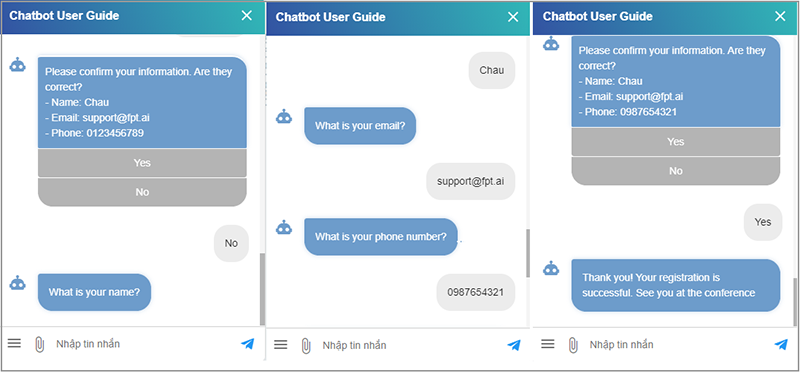
Example: In the above scenario, if the customer select the “Yes” confirmation button, you should use JSON API card to record the customer information to the Customer Relationship Management system (CRM). If the customer select “No”, you will need to delete variable and setup other scenarios for the Bot to get correct information.
