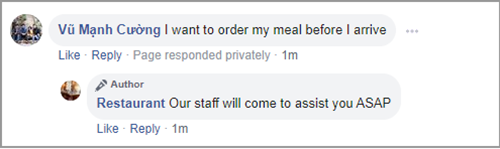Auto comment
Auto comment on Facebook
This function is only for commenting of posts on Facebook. You must first connect to Facebook Page first. For details on how to connect to Facebook, see Integrate with Facebook.
With this feature, when customers comment on one of your posts on Facebook, bot will be able to automatically reply and send messages to customers via Messenger.
To install the automatic comment feature on Facebook, follow these steps:
Step 1: Access Auto Respond
Step 2: Click Add post to select the Facebook post you want Bot to automatic respond.
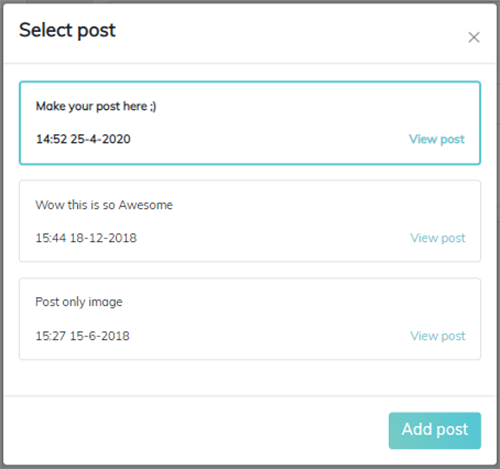
Step 3: Design scenario for Default message and Reply according to intent
- Default message: When the Bot is unable to identify a customer's intent in a comment, the Bot will reply to the comment or message the customer with default message.
Enter default message -> then, fill the message sent to the customer in the box
Reply according to intent: When Bot identifies the customer's intent in the comment, Bot will reply to the comment or message the customer according to the installed answer.
Click Add card, enter Intent comment -> enter Reply comment -> Enter the text sending to customers.
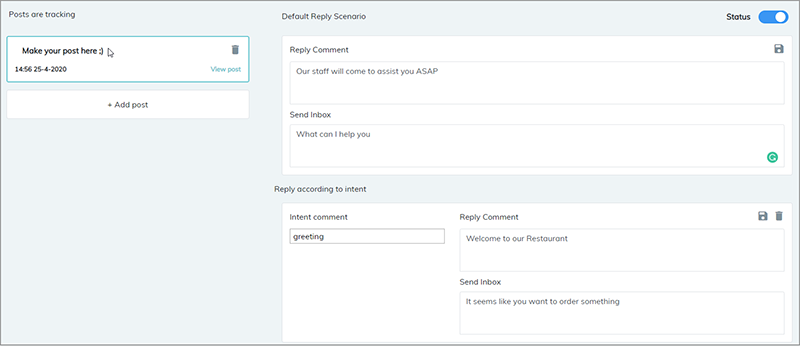
Step 4: After finish the text of comment, click the Save icon to save the answer.
Step 5: Check the result:
- When bot successfully determines the intent of the comment
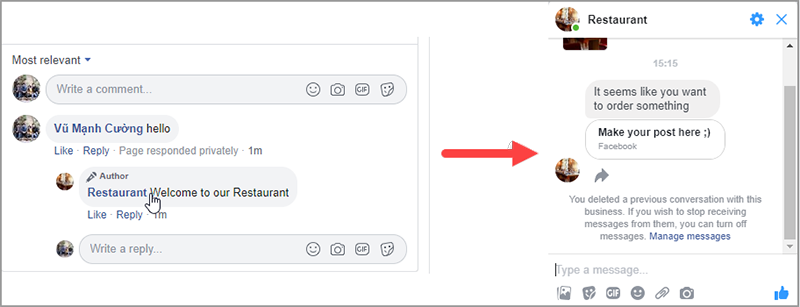
- When bot does not understand the customer’s comment: