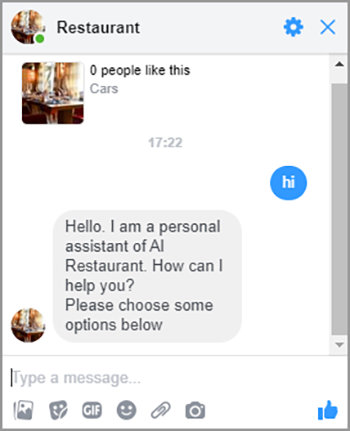Multi-channel integration
Integrate with Facebook
To integrate Chatbot with Facebook channel, follow these instructions:
Go to Settings (1), in Facebook Channel, press Continue with Facebook button (2)
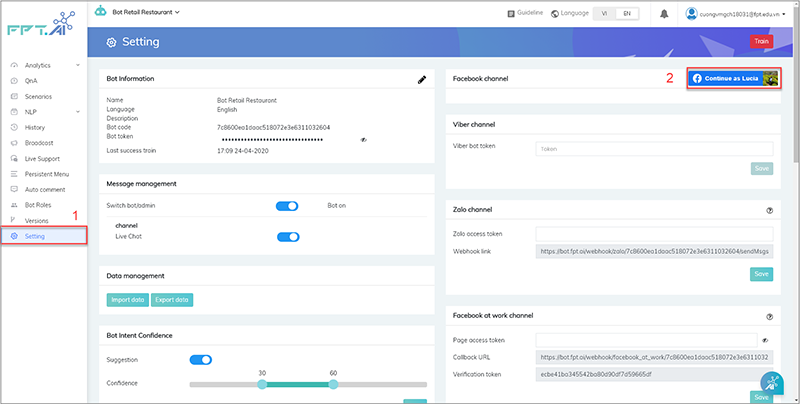
In case you are not logged into Facebook, enter the ID and Password of the Facebook account you want to integrate -> Press Log In to complete the chatbot integration with Facebook.
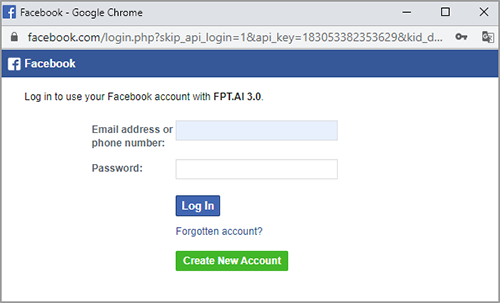
In case you're already logged into Facebook, select Continue as ... or choose Log in with other account.
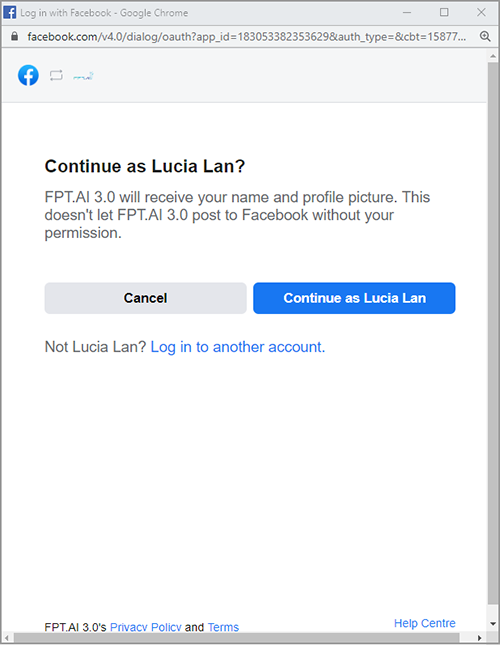
Select the bots you want to connect to your facebook account, or select All to connect all your bots to the same Facebook account. Then, press the Next button to move to the next step.
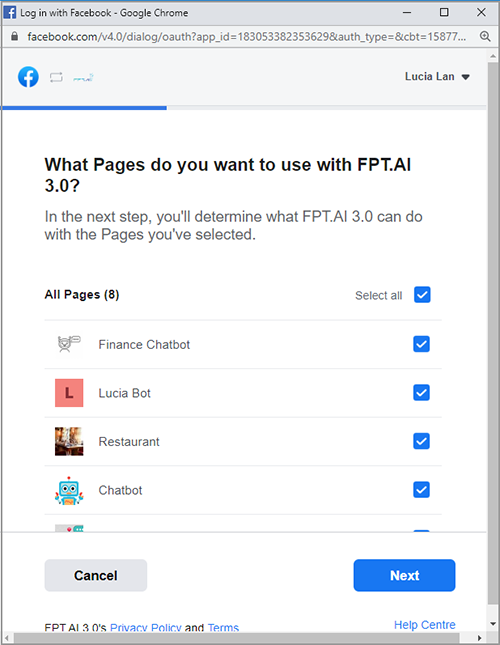
In What FPT.AI 3.0 is allowed?, enable all options.
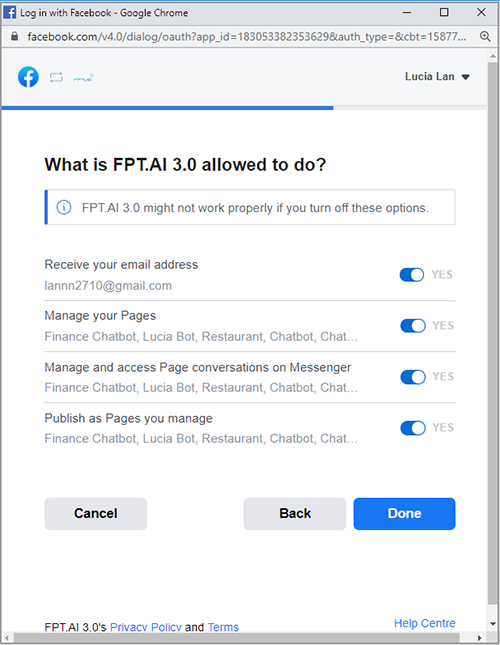
After pressing the Done button, the notification linked successfully window appears, click OK to complete the link FPT.AI to the Facebook account.
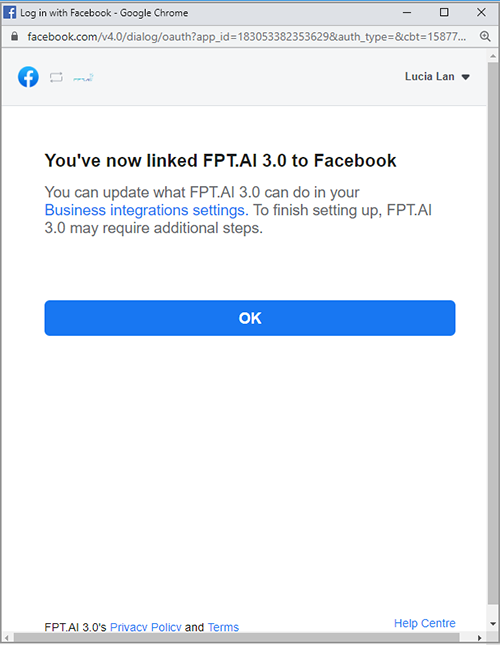
Note: A Facebook account can only connect to one FPT.AI bot. So you need to go to the bot's Settings, in the Facebook Channel section, click Connect to the page to select the Facebook page you want to connect to the bot.
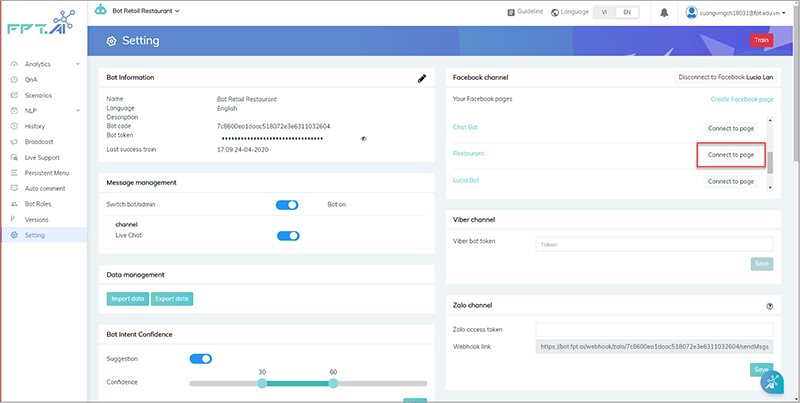
After connect successfully, in the upper-right corner of the Settings interface appears a green message: "Bot updated successfully".
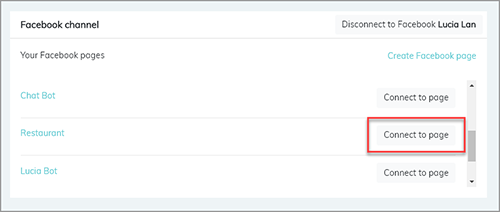
To check if the bot is connected successfully, go to that Facebook page and try chatting with the bot. If the bot responds, it has successfully integrated.